Click “Toggle Contact Filters” on the right-hand side of the Contacts page. This will open up a bar that contains all available filters.
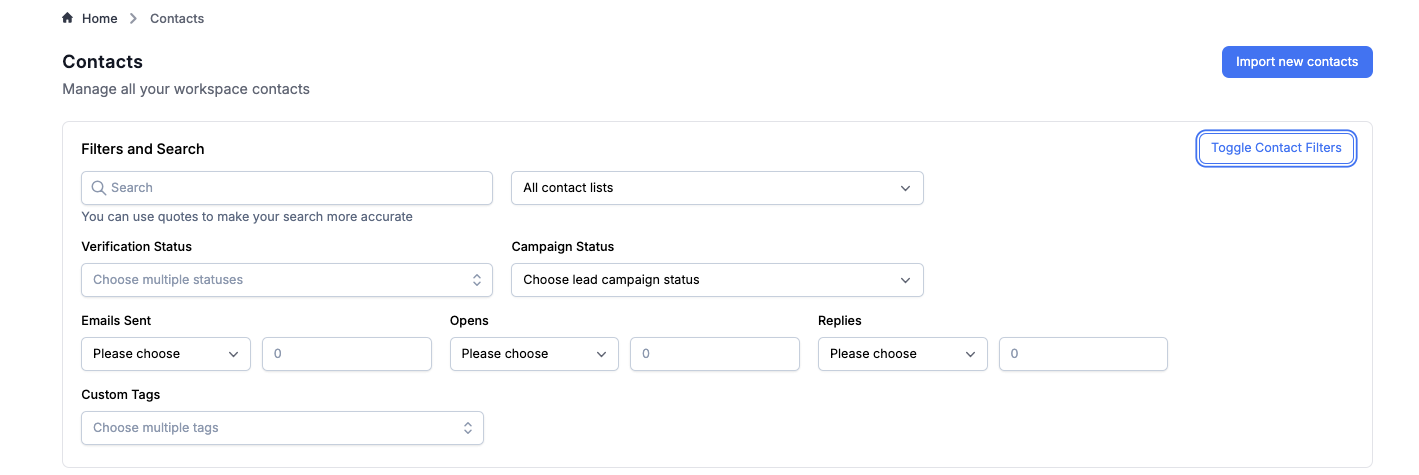
The Contact Filters feature on the Contacts page allows you to segment and manage your leads with more precision. These filters help you quickly identify specific contact groups based on engagement, status, or metadata, making list cleanup, reporting, and targeting much easier.
Each section within the filter panel lets you narrow your contact list based on specific criteria:
Search & Filter Bar
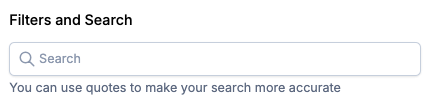
Use the general search bar at the top of the panel to quickly find contacts by name, email, or keyword.
Contact Lists

This dropdown allows you to filter contacts by list. You’ll see all the contact lists that you or your team have uploaded or created.
Verification Status

Filter contacts based on their email verification state. Options include:
Verifying
Unverified
Verified
Unknown
Bounced
Inactive
Unsubscribed
Risky
This is especially helpful when preparing for a send or identifying leads that need cleanup.
Campaign Status

Shows how a contact is currently interacting with your campaigns. Filter by:
In Sequence
Sequence Finished
Sequence Stopped
Replied
This is useful when identifying cold contacts or grouping those who’ve completed sequences.
Emails Sent
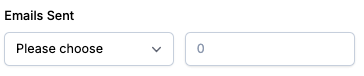
Lets you target contacts based on how many emails they’ve received. Choose from:
More than
More than or equal to
Less than
Less than or equal to
Then enter a number. For example, to find people who’ve received at least 3 emails, use “More than or equal to” and enter “3”.
Opens
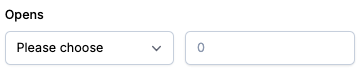
Dropdown functions the same as Step 5, filters how many times a contact has opened your emails.
Replies
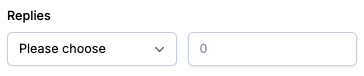
Dropdown functions the same as Step 5 and 6, filters based on the number of replies received from each contact. This is especially helpful if you want to exclude people who already responded.
Custom Tags
Use this filter to segment contacts by predefined or manually added tags. Common examples include:

Interested
Meeting Booked
Outlook
Zoho
Custom Mail Server
Proofpoint
Tags can reflect engagement, email client, or any other lead characteristic relevant to your workflow.