Updating a contacts information is very simple and straightforward.
1. From the main dashboard, click into the Contacts tab. This will display all the leads available within your workspace.

2. Locate the Contact You Want to Update, scroll or use the search bar to find the specific contact you want to modify.

3. Click “Manage”
On the far right side of the contact’s row, click the Manage button. This opens the editing panel.
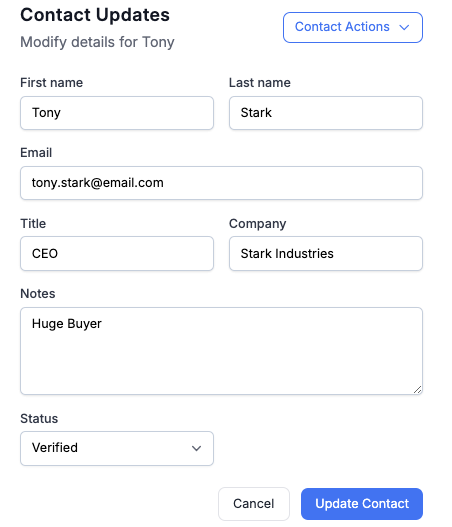
4. Edit the Contact Details
A sidebar will appear showing all current details associated with the contact, including first & last name, email, title, company, notes, and status. You can also select the “Contact Actions” button on the top right to add this contact to a blacklist, which will result in no emails being sent to them in the future. You can update any of these fields directly from this panel and select “Update Contact” on the bottom right to save your changes immediately.